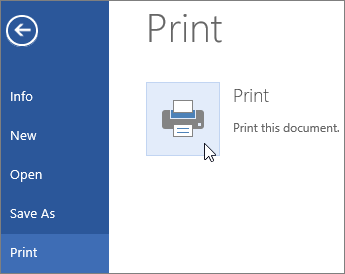Word Web App
This article is intended to illustrate basics of the Word Online Application as part of Office 365.
With the Word Online web app you'll use a web browser to create, view, and edit documents.
Save changes
Word saves your changes automatically. Look on the status bar at the bottom left corner of web page. It will either show Saved or Saving while you are working on the document.
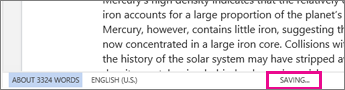
Share documents online
Because your document is online, you can share it by sending a link instead of an email attachment. People can read it in their browser or mobile device.
Click File > Share > Share with People. Then type the email address of whom you'd like to share with.
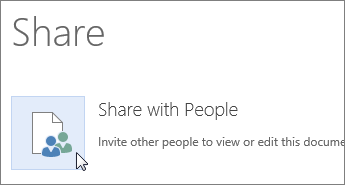
A comment balloon shows where comments have been made in the doc.
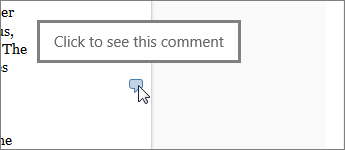
Reply to comments, and check off items you’ve addressed.
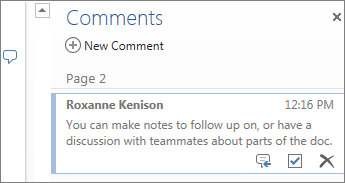
If you try to type in the document and nothing happens, you’re probably in Reading view. Switch to Editing view: click Edit Document > Edit in Word Online.

Type and format text, add pictures, adjust the layout of the page, and more. For more advanced editing, click Open in Word.
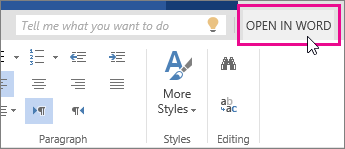
To work together in Word Online, you edit a document as you normally would. If others are also editing it, Word Online alerts you to their presence. You can see everyone who is currently working in the document by clicking in the ribbon.
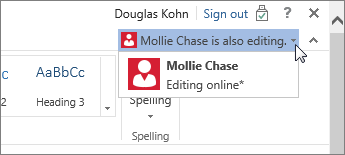
Clicking on an author’s name jumps you to where they’re working in the doc. And you’ll see the changes they make as they’re happening. They can be working in Word Online, Word 2010 or later, or Word for Mac 2011.
Go to Insert > Header & Footer to add headers and footers to your document.
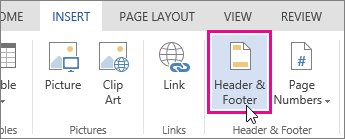
Click Options to choose how you’d like them to appear.

Click Insert > Page Numbers and then choose from the gallery where you’d like the page numbers to appear.
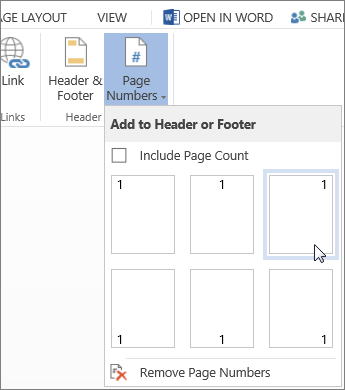
Select Include Page Count to show the current page number along with the total number of pages (page X of Y).
Quickly search for every occurrence of a specific word or phrase in your document by clicking Home > Find (or type Ctrl+F). Results appear next to your document so you can see the term in context. Clicking on a search result jumps you to that occurrence.
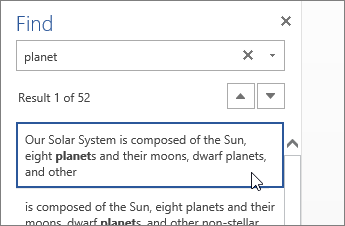
Click Replace (or type Ctrl+H) to find and replace text.
Go to File > Print. Word Online creates a PDF preview of your document that keeps all the layout and formatting of your document. Send the PDF to your printer and it will print the way you expect.